Do you know how to set up your Samsung 4G LTE Verizon Extender? We've got you covered! Just watch the video or follow the steps below and you'll learn how to do it all!
Set-Up Guide:
1) Place extender near window. If not possible, use the GPS extension cable to place the GPS unit (Located under top cover) near a window.
2) Connect Ethernet cable to yellow LAN port on back of extender and other end into open LAN port on home router.
3) Connect power supply.
4) Once you have the extender plugged in and powered on, it will begin going through the set-up process.
5) Step 8B of 14: Once the extender reaches step 8B of 14 it will not go any further until you call Verizon and have the extender registered to your account.
- Call Verizon customer support at 1 (800) 837-4966
- Ask to be transferred to Technical Support.
Standard customer support cannot register the
extender.
- Things you will need:
o Verizon account information
o MAC ID (Located on bottom/back of the extender)
- Once the extender is successfully registered, please allow up to 24 hours for the extender to connect to the Verizon network. Once the extender has made connection, it will pass step 8B and continue with the set-up process.
Note: Extender may restart the set-up process
multiple times before completion. This is normal.
- The extender has finished set-up and is ready for use when the display screen shows “In Service.”
o Dial #48 on your phone to check that you are connected to the extender.
Click here to download our guide.
Please visit Verizon's website to watch videos and view more in depth information.
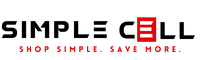

1 comment
Josh w.
Followed your guide, got it working, thanks!!