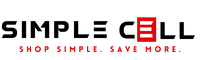|
How to Reset: |
|
Only one side working: 1. Make sure there's no interference. Move the earbuds and connected device away from Wi-Fi routers and alike devices. Make sure there's a clear path for the signal between earbuds and the connected device. 2. Check your network connection. A network connection is required on the connected device to update the earbuds' software. Make sure you are connected to a Wi-Fi or mobile network. 3. Charge the earbuds for at least 30 minutes. Place the earbuds into the charging case and close the lid. Make sure the charging contacts are clean. Connect the USB cable. Connect the other end of the USB cable, and plug it directly into a power outlet. The charging indicator will light up which shows the case is getting power. |
|
Bluetooth device can't locate your Galaxy Buds: |
|
Bluetooth connection is not established or earbuds are disconnected from mobile device: 1. Make sure there are no obstacles between the devices, such as walls or electronic devices. 2. Install the latest version of the Galaxy Wearable app on your mobile device. Update the Galaxy Wearable app to the latest version if necessary. 3. Make sure your earbuds and other Bluetooth devices are within range of the Bluetooth connection. 4. Restart your mobile device and restart the "Galaxy Wearable" app. |
|
The battery is not charging properly: 1. Make sure Buds and the charging connectors of the charging case are in contact with each other and are clean. 2. Make sure the connection between the charger and the charging case is good. |
|
Can't hear people talking: You may have to adjust volume from the device. |
|
Poor sound quality of Galaxy Buds: 1. Wireless network services may be disabled due to service provider network issues. Be sure to keep Galaxy Buds away from electromagnetic waves. 2. Make sure your earbuds are within the maximum Bluetooth range (10 m) from another Bluetooth device. The distance may vary depending on the environment in which the device is used. 3. Depending on the volume of the connected device, you may experience volume or noise reduction. To avoid this, adjust the sound of the connected device as appropriate. |
|
Pairing through Bluetooth: 1) Place earbuds in the charging case and close the lid. 2) Wait 5-6 seconds and then open the lid, but leave the earbuds inside. The earbuds should automatically enter paring mode. 3) If they are already paired to another device, place both earbuds in your ears and hold down both touchpads for a few seconds to put them in paring mode. Otherwise, continue to step 4. 4) From your device, go to Bluetooth settings and select the Galaxy Buds+. |
|
Connecting one single earbud |
|
Poor sound quality of Galaxy Buds: 1. Wireless network services may be disabled due to service provider network issues. Be sure to keep Galaxy Buds away from electromagnetic waves. 2. Make sure your earbuds are within the maximum Bluetooth range (10 m) from another Bluetooth device. The distance may vary depending on the environment in which the device is used. 3. Depending on the volume of the connected device, you may experience volume or noise reduction. To avoid this, adjust the sound of the connected device as appropriate. |
|
Pairing through Bluetooth: 1) Place earbuds in the charging case and close the lid. 2) Wait 5-6 seconds and then open the lid, but leave the earbuds inside. The earbuds should automatically enter pairing mode. 3) If they are already paired to another device, place both earbuds in your ears and hold down both touchpads for a few seconds to put them in paring mode. Otherwise, continue to step 4. 4) From your device, go to Bluetooth settings and select the Galaxy Buds+. |
|
Connecting one single earbud |