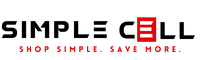Are you having trouble setting up your home router? Do you know troubleshooting techniques like hard resetting, finding a network or typing in an incorrect password? We've got you covered! Just watch the video or follow the steps below and you'll learn how to do it all!
1) Plug in and power on the device (some routers have physical power buttons, others do not). Ensure the power LED is lighting up and give the router up to 5 minutes to fully power on.
2) Once the device is fully powered on, the network LEDS (Labeled 2.4, 5 or both) begin to light up.
3) Connect router to your modem via ethernet cable to establish internet connection. Allow up to 1 minute to receive the internet connection provided by your modem. At this point the Power, Internet, and Network LEDs should all be lit or some may be rapidly blinking. Once these LEDs are lit, we are ready to move to the device you wish to connect to your Wi-Fi (preferably a computer).
4) From your Wi-Fi enabled device, search available networks for the default name of your router. Depending on the model, the default network name could be on the bottom or side of your device, often labeled "SSID", and is often a combination of the make and serial number of your router (for example Linksys01486).
5) Select your routers name from the list of available networks, then proceed to enter the default network security key associated with your modem. This can be found in the same location as your default network name/SSID.
6) Congratulations! You have set up your router! Depending on the model of router you purchased, you may be prompted to install factory software that allows you to customize your network name, password, and other information. If not prompted, you can look at your router's manufacturer's website for software or instructions that allows you to do so, however you can continue to use the router as is!
Note: Must have modem with active internet service
Troubleshooting
Hard Reset:
- Hold in reset button for 10 seconds (Located on back of extender, often between LAN port and power port)
Connected to Router but Internet is Not Available:
1) More than likely a modem issue. May want to contact internet service provider to ensure your modem is working properly.
Cannot Find My Network Name or Router Name is Different Than Labeled:
1) Ensure device has been given time to properly power on.
2) Hard Reset
No LEDs Lighting Up at All:
1) Ensure both the Power and LED switch are switched to "on".
2) Try hard reset
3) Try different power supply unit if possible.
Incorrect Password to Router:
1) After multiple tries to ensure no user error, try hard reset.